How to save ChatGPT prompts?
ChatGPT itself doesn’t include a dedicated prompt-saving or “prompt library” feature in the default chat interface. Yet having your favorite prompts ready—whether for brainstorming, email writing, or explaining complex topics—can make your work faster, more consistent, and more focused.
There are several ways to save ChatGPT prompts for quick reuse:
- Upgrade to ChatGPT Plus — The simplest option is to purchase a $20/month ChatGPT Plus subscription and create custom GPTs. However, this may feel too expensive if you only need reliable access to a few essential prompts.
- Save prompts in external files — Store prompts in documents or spreadsheets, but searching, organizing, and copying from these sources can quickly become inefficient.
- Use Chrome extensions — Extensions can save, auto-insert, and categorize AI prompts directly in your browser.
This is where Web Text Expander becomes a powerful alternative—offering fast, organized, and easily accessible prompt storage without the overhead of a full subscription plan.
| Method | What It Is | Pros | Cons | Best For | Typical Cost |
|---|---|---|---|---|---|
| ChatGPT Plus + Custom GPTs | Create custom GPTs with built-in instructions and tools; reuse via ChatGPT. | Native experience; strong control over behavior; easy access inside ChatGPT. | Requires subscription; not a dedicated “prompt library”; sharing/versioning can be manual. | Frequent ChatGPT users who want advanced customization and integrated access without relying on external tools. | $20/month |
| Documents / Spreadsheets | Manual lists of prompts in Google Docs/Sheets, Notion, or similar tools. | Free or already available; flexible formatting; simple to start. | Clunky copy/paste; weak search at scale; version sprawl; no auto-insertion. | Occasional ChatGPT users who prefer a low-tech, free solution and don’t need instant prompt insertion. | Free–Low |
| Chrome Extensions (Prompt Managers) | Browser add-ons to save, tag, and auto-insert AI prompts. | Quick prompt insertion; tagging and categorization; works directly in the browser; many free or low-cost options available. | Extension bloat; privacy considerations; quality varies by vendor. | Active browser-based AI users who need quick access to ChatGPT prompts. | Free–Moderate |
| Web Text Expander | Text expansion focused on fast, organized prompt recall anywhere you type. | Lightning-fast shortcuts; tagging and categories; works across web; no heavy UI, available on FireFox. | Doesn’t work on mobile devices. | Active ChatGPT users and those who want similar functionality for Gemini, Claude, and similar tools, plus cross-web use for repetitive text tasks. | Free–Low |
Read more: Where to store AI prompts
How to save ChatGPT prompts: step-by-step
Here’s a step-by-step guide to save your ChatGPT prompts for quick reuse:
- Install the extension: Get Web Text Expander (you can use it both on Chrome and Firefox) and register your email.
- Add your prompts: Type or copy-paste your favorite ChatPGT prompts, each as a separate text snippet.
- Give names to your prompts: Choose a memorable shortcut for each of your prompts. For instance, blogintro\ could expand into a blog introduction prompt.
- Save your prompt list: Press "Save Shortcuts".
- Organize saved prompts: Use tags to group prompts by category, such as “content creation,” “email drafts,” or “customer support.” You can quickly find and manage prompts as your library expands.
How to reuse your saved ChatGPT prompts?
Once you’ve saved a prompt, reusing it is quick and effortless:
- Use your prompt name: In the ChatGPT input box, type the shortcut you assigned when saving your AI prompt text. The Web Text Expander will instantly insert the full prompt.
- Search by tags: If you have many prompts saved, open the text expander dashboard, type a tag in the search bar, and look for the snippet you need.
- Use Quick search: Find your prompts without leaving the ChatGPT using a Quick search function.
- Work with any LLM: Your saved prompts can be used with any large language model (LLM) web app—such as ChatGPT, Gemini, or Claude—making it easy to compare outputs, test different AI capabilities, or choose the response that works best for your needs.
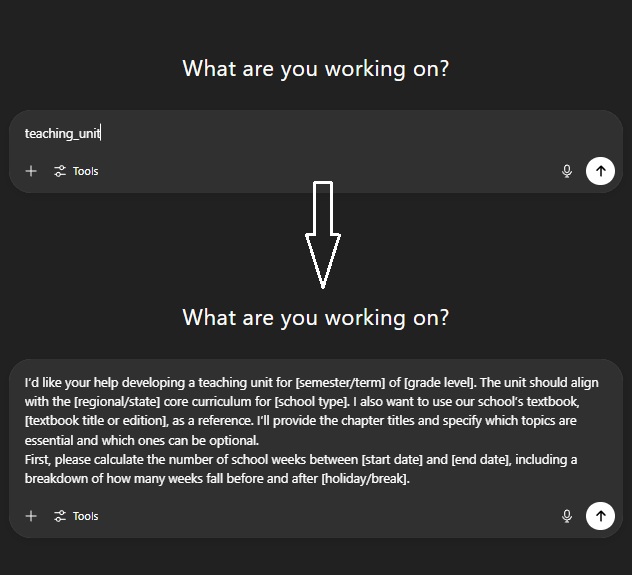
Advanced features for ChatGPT prompt management
For those looking to enhance productivity even further, Web Text Expander’s premium features provide advanced tools to manage prompts effectively:
- Quick Add: Save a prompt directly from any webpage or text field using the right-click context menu. No need to open the dashboard.
- Tags and search: Add category tags to your snippets and find them in seconds, even if you have hundreds saved.
- Cursor control: Position the cursor automatically within a saved prompt for easy customization. For example, in a prompt like “Explain [concept] in simple terms,” the cursor can be placed at [concept] for quick editing.
- Import/export options: Seamlessly share your prompt library with teammates or transfer it to another device to maintain consistency across platforms.
- Unlimited storage: Build a library of hundreds of prompts without clutter or slowdown.
Local storage means real privacy and control
Unlike cloud-based tools that may sync or log your inputs, Web Text Expander stores everything locally. This gives you:
- Peace of mind: Your data isn’t sent to a third-party server.
- True control: Edit, back up, or remove prompts on your terms.
- No surprises: Prompts behave exactly how you saved them—no AI memory drift or thread confusion.
Why should you save ChatGPT prompts?
A strong ChatGPT prompt is rarely accidental. The more precise and well-structured it is, the better the AI’s output—often after minutes or hours of testing and refinement.
Losing it or rewriting it each time wastes effort. Saving prompts protects your work, lets you reuse what performs, and helps you scale results quickly.
Here’s why it matters:
- Protect your best work: Once a prompt delivers great results—whether for blog outlines, outreach emails, or technical summaries—you shouldn’t reinvent it.
- Speed up your workflow: Pull up a proven prompt instantly instead of digging through past chats or notes.
- Stay consistent: Essential for teams and multi-channel work where tone, style, and structure must be uniform.
- Lower mental overhead: Free your mind from memorizing exact phrasing so you can focus on the task, not the setup.
Storing AI prompts in documents or pinned notes gets messy fast and is hard to search.
That’s why using a lightweight tool like a text expander gives you a real edge: your best prompts are ready in seconds, wherever you're working (refer to our guide if you're not sure what a text expander is)
How to Organize Your AI Prompt Library
An organized AI prompt library makes it easy to store, search, and reuse your best prompts without wasting time. In Web Text Expander, this means giving each snippet a clear name, adding consistent tags, and keeping your collection structured so you can manage dozens—or even hundreds—of prompts efficiently.
- Name prompts clearly: Use a consistent pattern like
UseCase — Task, orChannel — ContentType. - Standardize shortcuts: Pick a prefix and structure (e.g.,
;blog_outline,seo_brief\) so they’re easy to remember and type. - Tag for fast search: Use a small, consistent set of tags—such as for purpose, role, project, or content type—to find prompts faster.
- Use lightweight versioning: Suffix the title and shortcut when you iterate (e.g.,
— v2, shortcut;blog_outline_v2) and keep only the best few. - Template with placeholders: Add brackets or braces (e.g.,
[target audience],{product name}) so you can reuse one snippet across projects. - Mark cross-LLM prompts: Note compatibility in the title or tags (e.g., model:any) if you plan to use the same snippet in ChatGPT, Gemini, or Claude.
- Do a monthly cleanup: Archive low performers, promote winners to _core (e.g.,
;_core_seo_brief), and merge duplicates.
Why Web Text Expander is ideal for ChatGPT users
Web Text Expander is a lightweight, user-friendly tool designed to manage a large library of prompts. Compared to manually storing prompts in documents or relying on memory, it offers:
- Efficiency: Instant access to your prompts with simple shortcuts. No need to switch between apps or search for old files.
- Privacy and security: Your snippets are stored locally on your computer, giving you peace of mind that sensitive prompts won’t be compromised.
- Ease of use: Its intuitive interface and tagging system make it easy for users of any skill level to organize and access prompts.
Wrapping up
Saving ChatGPT prompts isn’t just a nice-to-have—it’s a real productivity boost. While ChatGPT’s built-in features like memory and thread naming are improving, they don’t give you full control. If you want consistent, fast access to your best prompts without having to dig or rewrite them, organizing them with a tool like Web Text Expander makes a big difference.
It’s easy to set up, works right where you need it, and helps you stay focused on the work—not the setup.
Start building your prompt library today with Web Text Expander. It’s a small change that can save you a lot of time.
FAQ
Is there a way to save ChatGPT prompts?
Yes. You can save prompts in several ways—such as keeping them in documents or notes, bookmarking chats, or using a browser extension to store them as reusable snippets.
How to organize your ChatGPT prompts?
An organized AI prompt library makes it easy to store, search, and reuse your best prompts. In Web Text Expander, this means giving each snippet a clear name, adding consistent tags, and keeping your collection structured so you can manage dozens—or even hundreds—of prompts efficiently.
What is the Chrome extension to save prompts?
A popular Chrome extension to save prompts is Web Text Expander Chrome extention. It lets you save prompts as snippets, reuse quickly with shortcuts, add tags, and use “Quick Add” from the right-click menu to save a prompt instantly.
How do I manage my ChatGPT prompts?
Use clear prompt names (e.g., ";yt_outline"), add tags for search, group similar prompts (e.g., research, drafting, QA). You can also keep short “notes” inside the snippet for usage tips, and version important prompts (v1, v2).
How to save an entire ChatGPT conversation?
To save an entire ChatGPT conversation open the conversation and use ChatGPT’s built-in options: create a share link, or export from Settings → Data controls → Export data to download your chats. You can also copy all text or print the page to PDF if you prefer a quick snapshot. Be mindful of sensitive information before sharing.