What is a text expander? How it works, its benefits, and practical tips
A text expander allows you to eliminate repetitive typing so you can work faster and with fewer mistakes. It replaces short abbreviations with longer pieces of text—anything from a few words to full emails, formatted templates, or dynamic content.
If you've ever found yourself retyping the same phrase—like your email sign-off, a client pitch, or a detailed explanation—you already understand the problem a text expander solves. Rather than wasting time and energy typing these over and over, you can create a shortcut that instantly fills in the content, wherever you’re typing.
It’s a quiet productivity booster that, once you start using it, becomes nearly impossible to work without.
What is a text expander?
A text expander is a productivity tool that replaces short text abbreviations (called "text shortcuts") with longer texts to save time and minimize repetitive typing. For example, typing “sig\” could instantly expand into a professional email signature. It’s an essential tool for anyone who regularly types similar phrases, ensuring consistency and reducing the risk of typos.
Text expanders make it easier to handle repetitive tasks like writing email responses, filling out forms, and even adding signatures without having to retype the same things each time.
What are text shortcuts?
Text shortcuts are the abbreviations or trigger words you define in a text expander. When typed, these shortcuts automatically expand into their assigned longer text. For example:
- Typing "addr" can expand into your full mailing address.
- Typing "ty" can expand into "Thank you for your email!"
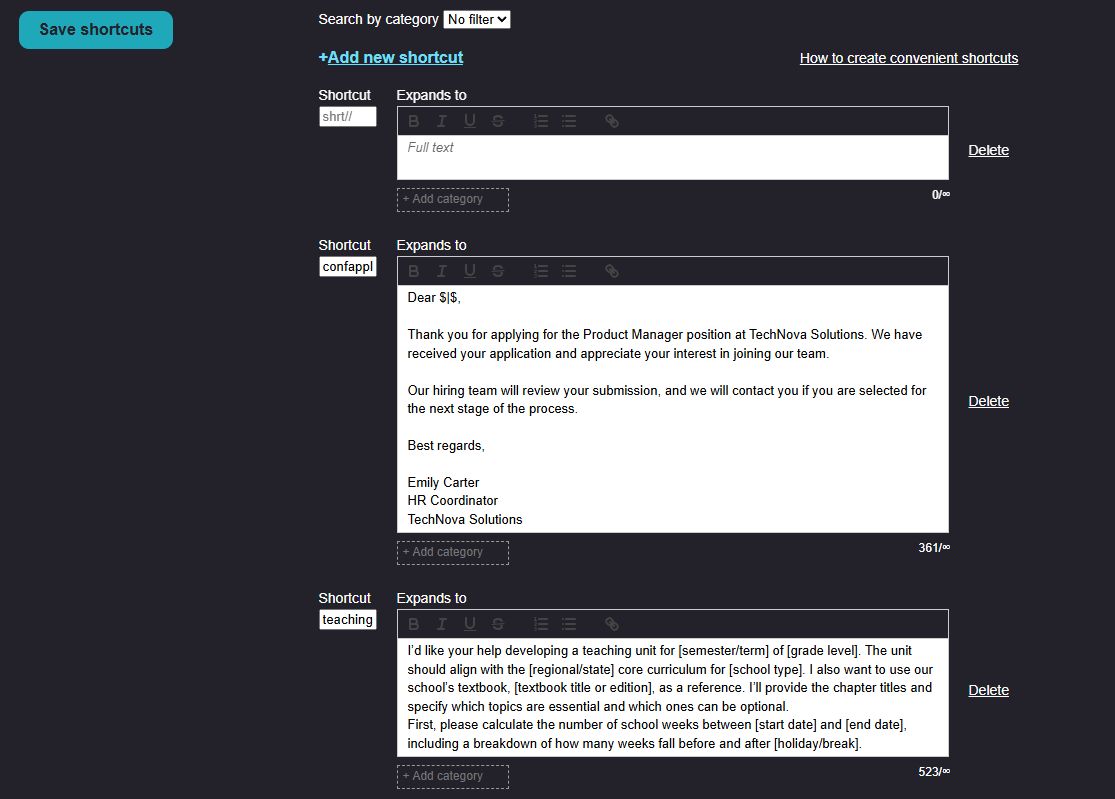
The flexibility of shortcuts allows users to create personalized abbreviations that fit their workflow. We've created a useful guide on creating text shortcuts for your text expander.
How does a text expander work?
Text expanders operate by listening for specific character patterns—called triggers—and then replacing them with the corresponding pre-written content. Users define a trigger, like ;addr or .tyvm, and the tool automatically replaces it with the full content you’ve stored—like your full address or a “thank you very much” message.
In simple terms, text expanders let users create custom "text shortcuts" or abbreviations that trigger the insertion of longer text. Once a shortcut is set up, typing it automatically replaces the abbreviation with the full text snippet.
Most tools also support rich formatting and allow dynamic or variable content to be inserted at the time of expansion.
Text expanders typically operate in the background, integrating seamlessly with most text fields and applications. This makes them especially useful for professionals who work across various platforms and need consistent, error-free text input.
What types of text expanders are there?
Text expanders come in different forms to suit various needs:
- Desktop Applications: Installed on your computer, these expanders work across all applications, such as email clients, word processors, and web browsers.
- Browser Extensions: These work specifically within web browsers, making them ideal for online tasks like filling forms or sending emails.
Introducing Web Text Expander
Web Text Expander is a versatile Chrome and Firefox browser extension designed to make text expansion easy and accessible. With a focus on simplicity and functionality, it's an excellent choice for professionals looking to boost their productivity without added complexity.
Key Features of Web Text Expander
- Free Unlimited Shortcuts: Create as many shortcuts as you need without any limitations.
- Import and Export: Transfer your shortcuts between devices or share them with teammates effortlessly.
- Web Compatibility: Works seamlessly across most websites, making it ideal for drafting emails, completing forms, messaging on social media, and saving ChatGPT prompts.
- User-Friendly Interface: A simple and intuitive interface ensures you can get started without a steep learning curve.
For only 1.99€/month, you can access advanced features, such as rich formatting for professional-looking emails and documents, organized snippet categories, automatic caret positioning for seamless editing, and more.
With these features, Web Text Expander ensures you can automate many repetitive tasks while keeping your snippets organized and easy to manage.
Why choose Web Text Expander?
Web Text Expander stands out for its ease of use, reliability, and robust feature set. Whether you’re a customer service agent, a marketing manager, or a sales specialist managing a busy inbox, this tool helps you get more done in less time.
Increase typing speed and reduce repetitive strain
Typing "Thank you for reaching out. We’ll get back to you within 24 hours." might take 10–15 seconds each time. With a text expander, you could type ;ty24 and have it filled instantly.
Over the course of a week, this could save hours and reduce the physical strain caused by constant typing—especially for professionals who type thousands of words per day.
Reduce typos and ensure consistent messaging
Human error is inevitable, especially with repetitive writing. With snippets, once you've proofed and saved a message, every future expansion is typo-free.
This is crucial in fields like customer support, legal, or medical services, where precision and consistency aren't just convenient—they're essential.
Improve focus by reducing task-switching
Every time you switch tabs or look for content in a document or email thread, you lose momentum. Text expanders reduce these interruptions by storing everything you need under intuitive shortcuts, letting you stay in the flow longer.
Common text expander use cases and examples
Text expanders are useful across virtually any profession. If your job involves typing the same content more than once, chances are a text expander can help.
Emails, signatures, and templates
Instead of typing or copying/pasting email content, use snippets like:
- intro\ → A cold outreach introduction.
- followup1\ → A polite follow-up message.
- sig\ → A formatted email signature with your contact info.
No need to dig through old emails or documents. Your most-used messages are always a shortcut away.
This also makes text expanders a powerful alternative to Gmail templates—especially if you want more control over formatting, triggers, and customization. Unlike Gmail templates, which are tied to one platform and require multiple clicks to insert, a snippet expands instantly, wherever you’re typing.
Customer support macros and replies
Support teams handle dozens (or hundreds) of similar inquiries daily. Snippets let you:
- Expand reset\ into full password reset instructions.
- Use shippingdelay\ for delivery ETA responses..
This ensures quick replies without sacrificing personalization.
Data entry and spreadsheets
For repetitive entries like:
- Postal codes
- Product descriptions
- Formatted IDs or timestamps
Text expanders reduce friction and help avoid copy/paste errors. You can also use variables or the clipboard feature to paste recent values in preformatted structures.
AI prompts
If you're a frequent user of ChatGPT or similar tools, you probably reuse prompts like:
- “Rewrite this in a more professional tone.”
- “Summarize the following text.”
- “Generate a blog post outline based on the following topic.”
Typing these over and over—or digging through a notes app to copy them—quickly becomes tedious. With a text expander, you can assign each prompt a shortcut like ;gptsum, and have it ready to paste instantly, right in the chat box.
Good prompts are typically longer and detailed, especially if you're giving context, tone, or formatting instructions. That’s exactly why saving AI prompts as snippets is so valuable—you preserve the structure and precision without sacrificing speed.
Choosing the right text expander tool
When selecting a text expander tool, start by analyzing your own workflow and specific needs. Ask yourself: Where do I type the most? What kind of content do I repeat? Do I need formatting, dynamic fields, or just simple text replacement?
Once you understand how and where you’ll use it, you can better evaluate tools based on the features that actually matter to you. Key capabilities to look for may include:
- Unlimited snippet creation
- Trigger customization and safety
- Tagging and library organization
- Rich text and dynamic field capabilities
- Clipboard and caret support
- Browser or desktop compatibility
- Transparent pricing and strong user support
- Privacy-first design, especially for sensitive data
What are the best practices for using a text expander?
- Keep shortcuts intuitive: Use abbreviations that are easy to remember, like "addr" for your address or "sig" for your email signature.
- Organize your snippets: Group related shortcuts to make them easier to manage. For example, keep customer service responses separate from personal snippets.
- Test and refine: Regularly review your shortcuts to ensure they're still relevant and useful.
- Avoid overloading: Stick to the most frequently used phrases to avoid overwhelming yourself with too many shortcuts.
Wrapping up
Text expanders are invaluable tools for anyone who wants to save time, improve accuracy, and enhance productivity. Whether you’re a professional, a student, or someone managing a busy life, text expanders offer an easy way to streamline your daily typing tasks.
If you’re looking for a lightweight, privacy-conscious tool that works in your browser and supports rich formatting and full snippet control, Web Text Expander is a smart choice.
It’s especially useful for:
- Customer support agents managing macros
- Content creators using ChatGPT or social tools
- Small business owners handling routine communication
- Anyone who wants to type less and do more
A Web-based text expander like Web Text Expander gives you fast, reliable access to your most-used text—when and where you need it. With both free and premium plans available, you can start with the essentials and upgrade as your workflow grows.